Airlink101 AR504 Manuel d'utilisateur
Naviguer en ligne ou télécharger Manuel d'utilisateur pour Matériel Airlink101 AR504. Airlink101 AR504 User Manual Manuel d'utilisatio
Résumé du contenu
Quick Installation GuideModel # AR504Ver. 1A
Step 8 Click OK to confirm reboot.Step 9 Wait for the router to reboot and proceed to Section 4, Verify Connection Status.Step 7 Click Reboot to apply
Section 4Verify Connection StatusStep 1 Login to the router’s web configuration page and click on the Status link from the Main Menu.Step 2 Verify tha
Section 5TroubleshootingFor Cable Modem Users OnlyStep 1 Go to the router’s Setup Wizard.Step 2 At the Cable Modem setting (Dynamic IP Address), click
For Cable Modem and DSL UsersStep 1 Power off the Cable/DSL modem, router, and computer and wait for 5 minutes.Step 2 Turn on the Cable/DSL modem and
Section 1Connect the RouterNote: Prior to connecting the router, be sure to power off your computer, DSL/Cable modem, and therouter.Step 1 Connect one
Section 2Verify Connection to RouterStep 1 Go to Start, Run, type command (for Windows 95/98/ME) or cmd (for Windows 2000/XP) andclick OK. You will se
Step 5 Type ipconfig/renew and press Enter. You should get an IP address of 192.168.1.x (where x isa number between 2 - 254). Proceed to Section 3, Co
Step 8 After your IP address is released, click Renew. You should get an IP address of 192.168.1.x(where x is a number between 2 - 254). If you don’t
Step 3 Click on Wizard from the main menu to open the Setup Wizard.Step 4 Click Next to begin the Setup Wizard.Step 5 Select your WAN Type (Internet C
Step 6 Follow the steps below according to your Internet Connection Type.Static IPFill in the applicable fields according to the information provided
Road RunnerFill in the applicable fields according to the information provided by your ISP. Click Next when done andproceed to Step 7.DSLFill in the a
PPTPFill in the applicable fields according to the information provided by your ISP. Click Next when done andproceed to Step 7.L2TPFill in the applica
Plus de documents pour Matériel Airlink101 AR504
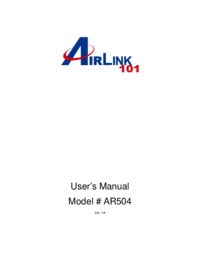


 (4 pages)
(4 pages)







Commentaires sur ces manuels